Today’s question is about White Balance:
Is there a difference in using a white card as opposed to using a Color Checker in trying to obtain correct color in an image? Are you better off using one over the other? And what about Auto White Balance?
I suppose in certain situations Auto isn’t good to use.Not sure when though. When wouldn’t Auto WB be best to use?
I’m going to take these in reverse, starting with Auto White Balance.
Auto White Balance is actually one of the auto functions I don’t mind using on modern cameras. In MANY situations, auto white balance does a great job.
However, one of the reasons I don’t mind using auto white balance is because I also capture my images as RAW files. (Learn more about RAW files here)
This is important, because with RAW files, you can make white balance corrections much easier in processing using software like Lightroom.
Now, whether or not you capture your images as RAW, Auto White balance still does a pretty good job in general shooting conditions in single source lighting.
In other words, where auto white balance is bad to use is under mixed or shifting lighting conditions.
For example, if you were shooting in a situation where you had a traditional tungsten lighting, mixed with florescent lighting.
Because you have two different light sources with two different color temperatures, the auto white balance will struggle.
What it typically does is balance for one of the two types of lighting, leaving some of the colors in the image looking okay, with others looking really weird.
Getting good colors in mixed lighting is difficult because of the two different sources, and here is where using custom white balance with some kind of white balance reference will help you get the best colors and the best white balance possible under the conditions.
So first, the process (I cover this process in detail in this video)
What you’re going to do here is:
- set your white balance target in the lighting you are shooting in
- go into your camera’s white balance settings
- find the custom white balance option, (typically marked with the icon below)
- select the custom white balance setting
- take a photo of the target, making sure to fill the entire frame with the target. (You may have to flip your camera into manual focus to get it to take the photo. Don’t forget to put auto focus back on if you do.)
BAM. The camera will automatically white balance to the light you are shooting in
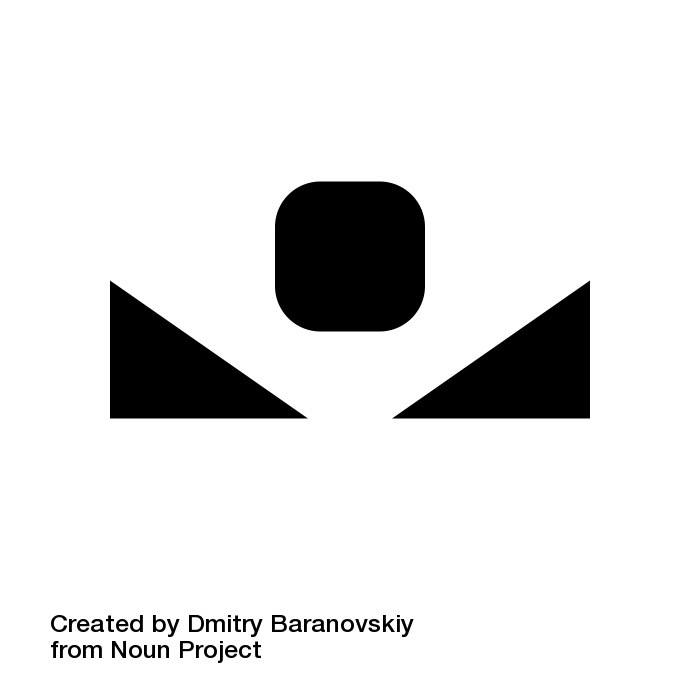
custom white balance icon
So what’s happening here?
We’ll start with the white balance target. The white balance target is a card like this with a perfectly neutral tone to it.
If you click through that link, you’ll notice there are actually three cards. One white, one middle gray, and one black.
Any of those cards can be used as a white balance target. Some people like to insist that the gray card only be used for exposure (that’s a topic for another email), while the white one only be used for white balance, and, I guess they have no use for the black one.
It doesn’t matter if it’s white, black, or gray. What matters is that it’s a perfectly neutral tone, because, when you use the custom white balance function, what the camera is looking for is an unaltered sample of the lighting you are shooting in.
Light reflected off of anything that isn’t perfectly neutral will pick up some color cast from the surface it reflects off of, tainting the sample.
By using a neutral target, you give the camera a clean sample of the current lighting that it can then process, setting a custom white balance for that specific lighting situation.
Now, the targets I linked are basic white balance cards, which work great, but if you want to go next level on your color correction, you’ll want to look at a color checker like this:
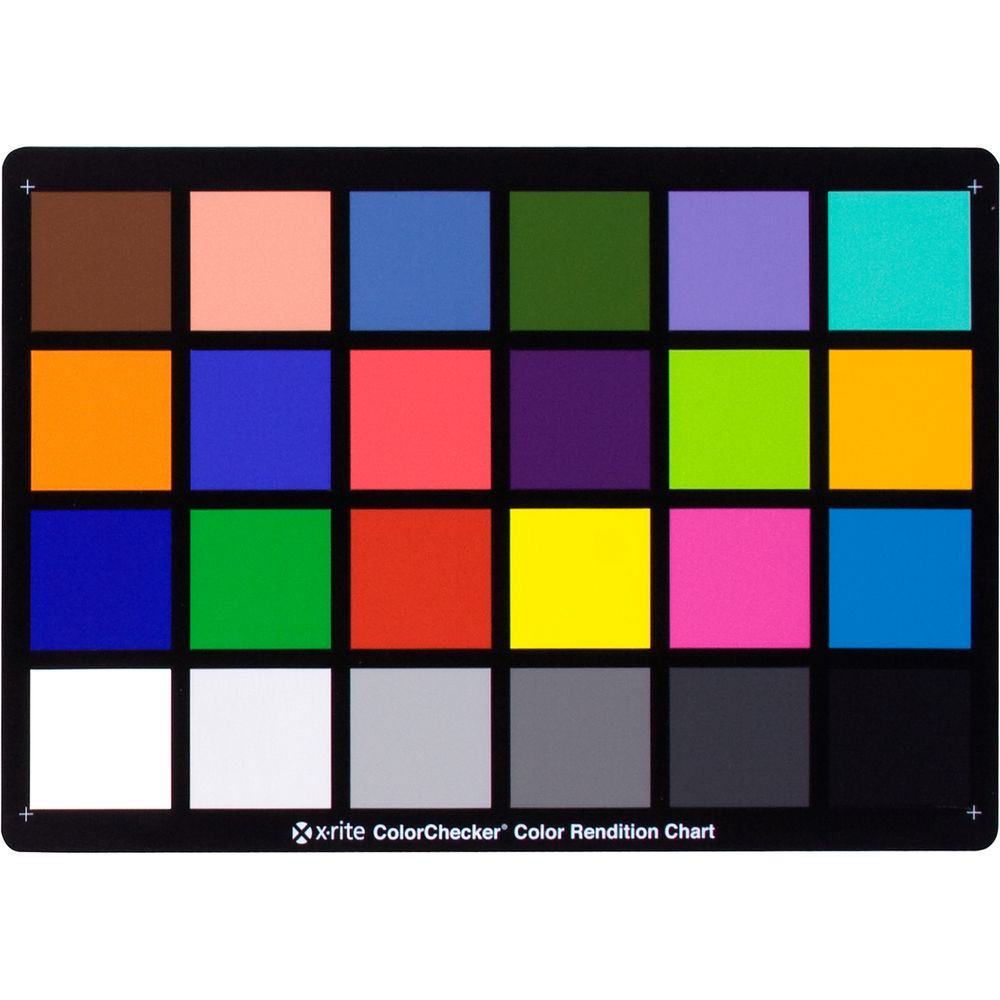
A color checker target is a more sophisticated version of the white balance card, and it requires additional software to get the best results.
When you use a basic white balance card, the camera uses a single reference to correct the color, which it does in camera.
This often works very well, but, in tricky lighting even this can fail to get you perfect colors across the entirety of the image.
When you are in really complicated lighting, with multiple mixed light sources, or, when color accuracy is critical, a color checker like this is the best solution.
The process of using a color checker is a little more involved than using the custom white balance function with a basic target.
First, when using a color checker, I highly recommend capturing in RAW, because the color correction will be happening in post with software, and RAW will give you more data to work with, insuring you get the best possible results.
To use the color checker:
- pick a single white balance setting to use for the entire shoot. (You can use whatever is closest to the lighting you are in, or, you could even set a custom white balance with a standard target. DO NOT use auto white balance)
- take a reference photo in that lighting of the color checker. (You don’t have to entirely fill the frame with the color checker, you just need to make sure it’s fully in frame and large enough to see the individual color targets.)
- Then shoot.
Later, when you get back to your computer, you’ll make the color correction using the color checker software and that reference image
- With the software, select the color checker within the image
- The software will looks at each color target, which is a perfect representation of that color, and remap the color of the entire image using the targets as reference
- Apply the color correction to the whole batch of images from that shoot.
Boom. Perfect colors. (some processing software tools integrate with the color checker software to make the correction more seamless)
Let’s recap.
For standard shooting in single source lighting, auto white balance often does a fine job.
When you notice auto white balance (or any of the other presets) are failing you/you're in more complicated lighting, 90% of the time using custom white balance will give you perfect colors.
That other 10%, when you are working with extra tricky lighting, or when color accuracy is absolutely critical, then you’ll want to take the extra step of using a color checker.
- Disclosure: some of the links I use are affiliate links, meaning that at no additional cost to you, I will earn a commission if you click through and make a purchase.*